Upload the latest software onto your DiveIno
Once your DiveIno was assembled, the required software has to be uploaded onto it. The heart of DiveIno is an Arduino microcontroller board. Right now two type of Arduino boards are supported:
DiveIno software has to be uploaded onto these boards. Just before the software upload, you have to do the following:
Copy images to the SD card
In order to support the new look of DiveIno, the content of the Images folder has to be copied onto the SD card.
Upload software to DiveIno
Here are the steps, which needs to be done:
- Install Arduino IDE
- Clone the DiveIno GitHub repository
- Download the required third party libraries from here
- Extract these libraries into the Arduino libraries folder
- Start Arduino IDE
- Connect your DiveIno to the PC through the USB port of the Arduino Mega 2560 board. For Arduino Due the Programming Port has to be used.
- Configure the Arduino Mega 2560 or Arduino Due board in the Tools menu
- Open DiveIno.ino from the DiveIno folder
- Hit the Verify button
- In case of no compilation error, use the Upload button
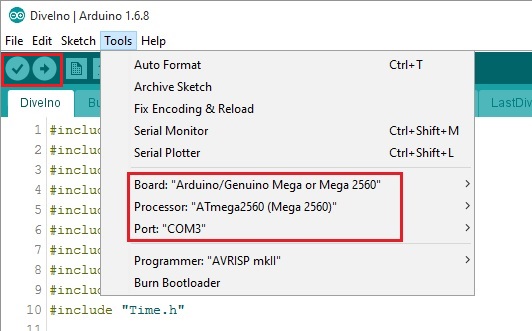
Software updates
Obviously for a software update, the content of the Images folder can stay the same. Usually the following steps have to be done:
- Get the changes from the DiveIno GitHub repository
- Start Arduino IDE
- Connect DiveIno to the PC through the USB port
- Open DiveIno.ino from the DiveIno folder
- Use the Upload button to compile and upload the changes to DiveIno
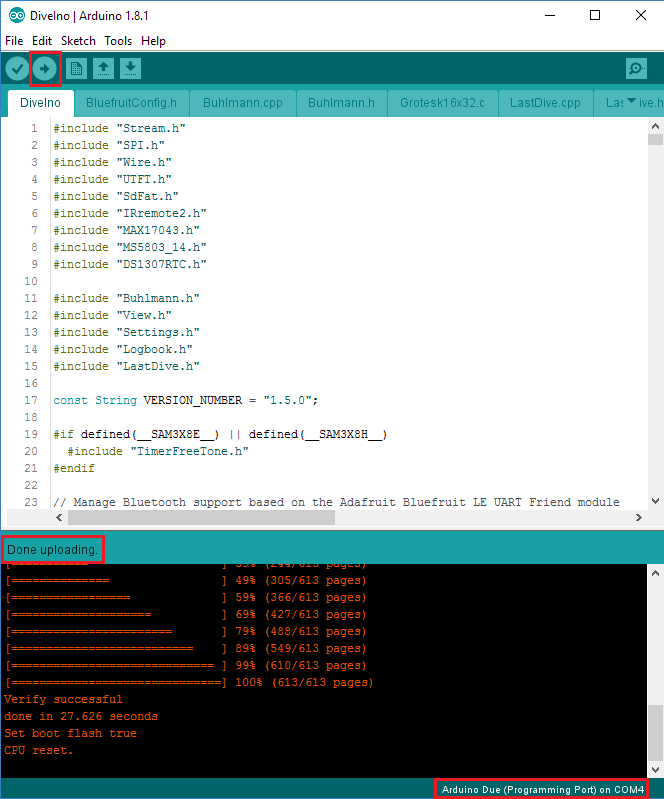
DiveIno Development
Arduino IDE can become cumbersome after a while, so if you would like to modify something in the code, I recommend to read the Development environment setup guide post.

